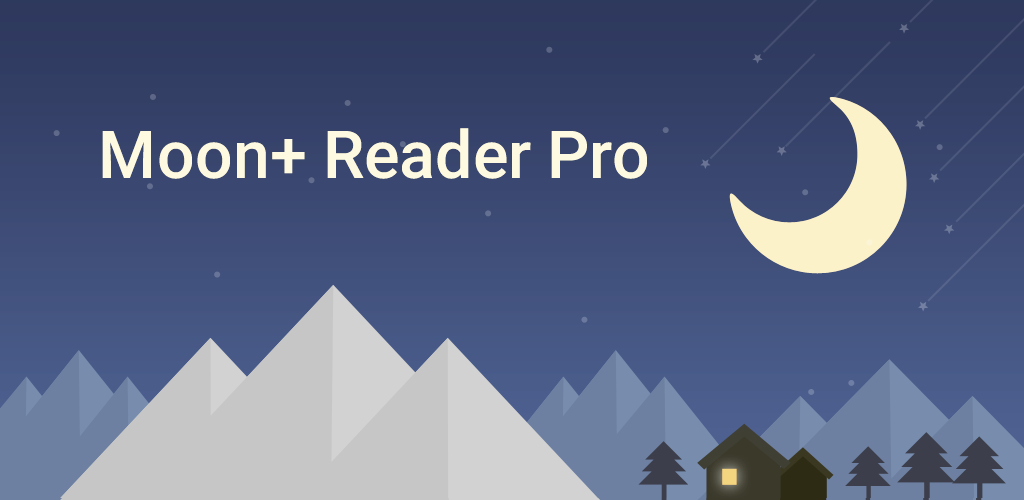
What are the differences between the free and Pro versions?
The Pro version includes all features in the free version, and has many advanced options for better reading experiences:
-
Ad-free (the main difference)
-
Shake the phone to speak (Text-to-speech, TTS engine support)
-
PDF multiple annotations support, fast & speech compatible
-
More beautiful themes, background images and fonts
-
Customize reader bar function
-
Headset & Bluetooth keys control
-
Name replacement | Role reversal
-
Multi-point touch support
-
Option for password protection at startup
-
Book to home screen shortcut
-
Widget shelf support, group your favorite books, put them to desktop as widget
-
Customer email support
How to transfer my highlights/notes from Free version to the Pro version?
You can use the Backup/Restore function:
- Click "Backup" in "Misc Options" of Free version.
- Click "Restore" in "Misc Optons" of Pro version.
This will import all your prior settings and
highlights/notes in the free version to pro version.
Why PDF page scrolls up to first page when I zoom the page? Why highlights on a PDF page are invisible?
It's a temporary hardware rendering error, please restart your device to let the system fix it automatically. (For highlight invisible issue, you can also tap the system task button, swipe to kill the app, then restart it)Why Text-To-Speech pauses while the screen is off?
If system interrupts TTS while it runs in background, please add both TTS engine and the reader to system battery optimization white-list, and add to ignore list of system task monitor. To let an app run in background, different devices may have different detail settings, you can search network for detail about your device.Why I can't install my Pro version in new device via GooglePlay?
Please restart your device, then use the same account you put the order to login Google Play again in your device to reinstall your paid app. Google Play won't charge you twice for the same paid app in the same account. if there's still any problem, please tap "Clear Storage Cache" in App page of GooglePlay to try again.Why there's a copy of the book file in "/sdcard/Books/MoonReader/attachments" if I open it from other files management App?
You can change related settings at "Miscellaneous - Show save book file dialog if you open the book from other Apps".Why book covers disappeared in My Shelf?
The book cover caches are save at "/sdcard/books/.moonreader", please check if there's any clean tool installed in your system which may delete the them carelessly (please add the reader to its white-list), then in "My Shelf" click menu "Rebuild book covers" to scan for covers again.How to adjust reader options in Nexus 7, Galaxy Nexus or other android devices which haven't a menu key?
After you open a book, you can tap middle of the screen to invoke the reader bar for all customizable options.
How to connect to my Calibre OPDS server?
In Calibre, you can click "Preferences" button on top bar, then click
"Content Server" -> "Start Server" -> "Test Server", this will open a web
browser, write down the URL in the browser
(e.g.: http://192.168.1.100:8080/ or http://192.168.1.100:8080/opds);
then in Moon+ Reader "Online Library" tab, click "Add new catalog...", input
this URL, restart the reader to access your own Calibre server.
How to open DRM-protected ebooks in the reader?
Moon+ Reader doesn't support drm-protected books in current version, to read them in the reader, you need to use drm-free tool to drop off the drm protection in computer firstly (e.g. calibre: http://www.google.com/search?q=free+epub+drm+removal).
How to sync my reading state between phone and tablet?
After open a book, you can enable it from "Miscellaneous" -> "Sync reading positions via Dropbox/WebDav":
- it'll upload the position to Dropbox/WebDav on Pause event (while switch to other app, close the screen or exit the reader) automatically;
- it'll check if there is a new reading position in Dropbox/WebDav on Resume event (while switch back to reading state).
- it'll continue to sync highlights/notes/bookmarks of current book in background after it synced reading position.
To fix unknown issues which may cause sync failed, please try
- uninstall the reader, restart your device, then reinstall the latest version from Google Play.
- delete cache folder on cloud "/Apps/Books/.Moon+".
- (optional) register a new Dropbox/WebDav account, use this account to login to try again.
Can not login Dropbox?
try one of below:- Install Dropbox App firstly, then use it for authorization
How to view table content in the book?
For this type of contents, please try to switch to "Preview mode with publisher formattings" in "Misc Options".
How to use my own font files and backgrounds in the reader?
Please copy your font files (.ttf, .otf, .ttc) to "/sdcard/fonts", and copy the background images to "/sdcard/backgrounds", then you can select them in "Visual Options -> Font Name/Background Images".
How can I get more ebook OPDS download sites for the reader?
Here is a list in MobileRead Wiki: http://wiki.mobileread.com/wiki/OPDS#Online_OPDS_Catalogs, you can also google "opds sites" for more. (update: since v3.4.6, the reader adds MobileRead Wiki to Net Library at bottom, you can open it then click an OPDS URL in the page, if it's an available OPDS server, the reader could add it to Net Library directly)
There are strange issues in my reader, I can't read a book as general.
Please try to uninstall the reader, restart your phone or tablet, and then reinstall the reader again to let the system fix any strange issues automatically.
The control gestures for Auto-Scroll:
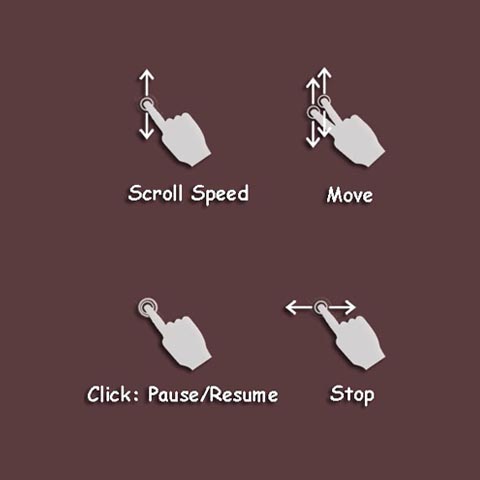
The control gestures for Speaking (Text-To-Speech): (V4.2.2+ Move up/down changing reading sentence instead of volume)
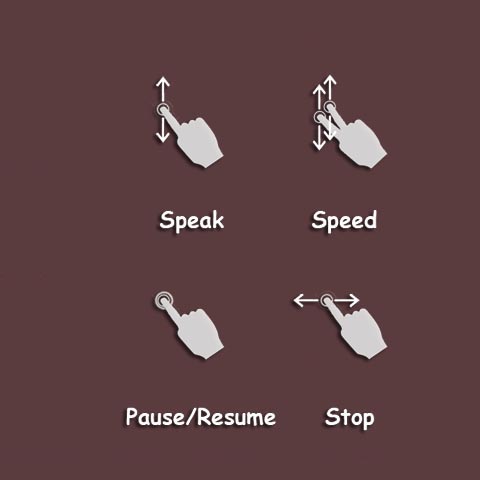
I have important highlights/notes, how to make backup for them?
You can click "Options - Backup" to make whole backup for all books and all reader settings, or click "Bookmarks dialog - Export - Export to file" to make a single backup for current book.